- 您现在的位置:买卖IC网 > Sheet目录321 > DM300018 (Microchip Technology)BOARD DEMO DSPICDEM 2
��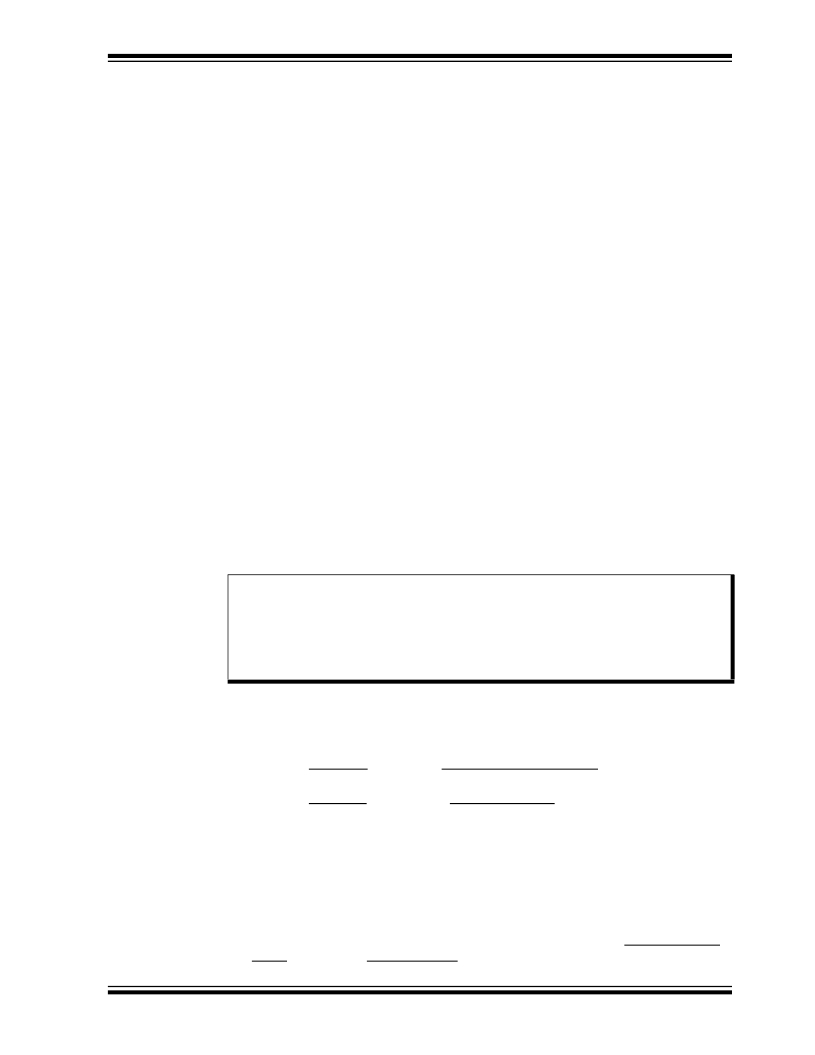 �
�
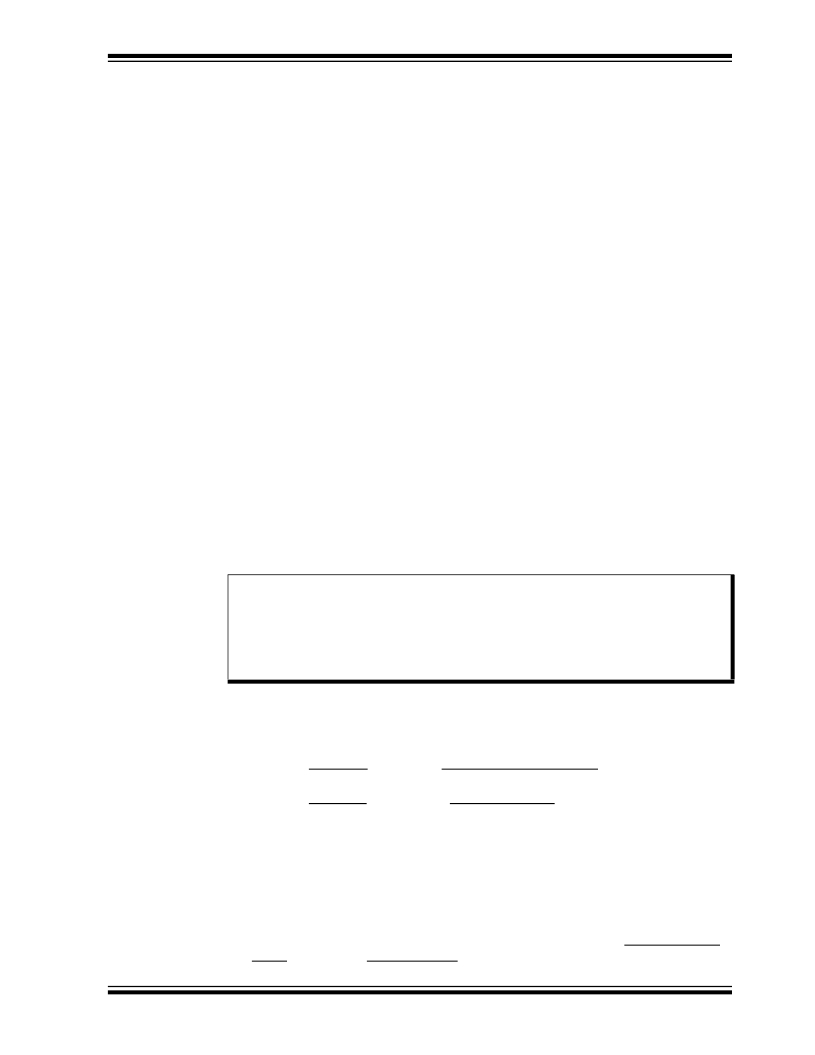 �
�Getting� Started�
�2.5.3�
�Build� the� Project�
�1.�
�2.�
�3.�
�4.�
�Select� Project>Build� All.�
�Observe� the� progress� of� the� build� in� the� Output� window.�
�When� BUILD� SUCCEEDED� displays� you� are� ready� to� program� the� device.�
�Program� the� dsPIC30F4011device� (Programmer>Program)�
�2.5.4�
�Run� the� Application�
�1.� From� the� Programmer� menu,� select� Release� from� Reset� to� enable� code�
�exectution.�
�2.� On� the� board,� turn� off� the� M� ALL� switch� in� S2.�
�3.� As� the� code� begins� executing,� note� that� the� operation� is� identical� to� what� you�
��2.6�
�IN-CIRCUIT� DEBUGGING� PROCESS�
�MPLAB� IDE� lets� you� run,� halt� and� step� the� program.� It� lets� you� set� breakpoints� to�
�examine� the� code� at� specific� locations� or� on� occurrence� of� specific� events.� It� also� lets�
�you� examine� the� contents� of� the� RAM� and� registers.� The� MPLAB� ICD� 2� allows� you� to�
�run� the� application� on� the� dsPICDEM� 2� while� monitoring� it� in� MPLAB� IDE� on� your� PC.�
�The� examination� process� requires� that� three� changes� be� made� to� the� sample�
�application� setup.�
�?� The� dsPIC30F4011� device� must� be� reprogrammed� to� recognize� the� MPLAB� ICD�
�2� as� a� debugger� rather� than� as� a� programmer.�
�?� MPLAB� IDE� must� be� reconfigured� to� specify� the� pins� on� the� dsPIC30F� device� to�
�be� used� for� debugging.�
�?� The� dsPICDEM� 2� board� must� be� physically� reconfigured� to� ensure� that� it� connects�
�the� MPLAB� ICD� 2� debugger� to� the� pins� on� the� dsPIC30F� device� that� were�
�specified� in� MPLAB� IDE.�
�Note:�
�2.6.1�
�The� primary� programming� and� debugging� functions� (PGC/EMUC,�
�PGD/EMUD)� on� the� dsPIC30F� device� are� multiplexed� with� other� peripheral�
�modules� on� the� device� used� by� the� sample� application.� Thus� it� is� necessary�
�to� use� an� alternate� pair� of� debugging� pins� (EMUC1/EMUD1,�
�EMUC2/EMUD2� or� EMUC3/EMUD3)� to� examine� the� baseline� code�
�provided� in� the� sample� application.�
�Select� MPLAB� ICD� 2� as� Debugger�
�To� change� MPLAB� ICD� 2� from� a� programmer� to� a� debugger� for� a� dsPIC30F4011�
�device:�
�1.� From� the� Debugger� menu,� click� Select Tool>MPLAB ICD 2� to� designate� the�
�MPLAB� ICD� 2� as� the� debug� tool� in� MPLAB� IDE.�
�2.� From� the� Configure� menu,� select� Configuration� Bits...� The� Configuration� Bits�
�window� displays� the� current� configuration� settings� for� the� device,� as� shown� in�
��3.� Change� the� “Comm� Channel� Select”� parameter� to� Use� EMUC2� and� EMUD2� .�
�4.� On� the� dsPICDEM� 2� board,� change� the� setting� on� switch� S3� to� turn� on� EMUC2�
�and� EMUD2� .�
�5.� Program� the� dsPIC30F� device� (Debugger>Program� menu).�
�6.� On� the� dsPICDEM� 2� board,� turn� off� M� ALL� on� switch� S2.�
�7.� Reset� the� program� and� run� it.� From� the� Debugger� menu,� select� Reset>Processor�
�Reset� .� Then� select� Debugger>Run� .�
�?� 2005� Microchip� Technology� Inc.�
�DS51558A-page� 19�
�发布紧急采购,3分钟左右您将得到回复。
相关PDF资料
DM300019
BOARD DEMO DSPICDEM 80L STARTER
DM300024
KIT DEMO DSPICDEM 1.1
DM330012
KIT USB STARTER FOR DSPIC33E
DM330013
MICROSTICK DSPIC33F/PIC24H BOARD
DNET1
SURGE SUPPRESSOR ETHERNET RJ45
DR-8094
RACK DOUBLE 84"X20.25"X36" BLK
DR-IAC5E
INPUT MODULE AC 5VDC
DRIDC24A
INPUT MODULE DC 34MA 24VDC
相关代理商/技术参数
DM300018
制造商:Microchip Technology Inc 功能描述:DEMO BOARD ((NW))
DM300019
功能描述:开发板和工具包 - PIC / DSPIC dsPICDEM 80L Starter Demo Board RoHS:否 制造商:Microchip Technology 产品:Starter Kits 工具用于评估:chipKIT 核心:Uno32 接口类型: 工作电源电压:
DM300019
制造商:Microchip Technology Inc 功能描述:DEMO BOARD STARTER ((NW))
DM300020
功能描述:开发板和工具包 - PIC / DSPIC dsPICDEM MC1 Motor C RoHS:否 制造商:Microchip Technology 产品:Starter Kits 工具用于评估:chipKIT 核心:Uno32 接口类型: 工作电源电压:
DM300021
功能描述:开发板和工具包 - PIC / DSPIC High V Pwr Module RoHS:否 制造商:Microchip Technology 产品:Starter Kits 工具用于评估:chipKIT 核心:Uno32 接口类型: 工作电源电压:
DM300021
制造商:Microchip Technology Inc 功能描述:MODULE dsPICDEM MC1H 3 PHASE
DM300022
功能描述:开发板和工具包 - PIC / DSPIC Low V Pwr Module RoHS:否 制造商:Microchip Technology 产品:Starter Kits 工具用于评估:chipKIT 核心:Uno32 接口类型: 工作电源电压:
DM300023
功能描述:开发板和工具包 - PIC / DSPIC dsPICDEM SMPS Buck Demo Brd RoHS:否 制造商:Microchip Technology 产品:Starter Kits 工具用于评估:chipKIT 核心:Uno32 接口类型: 工作电源电压: